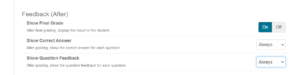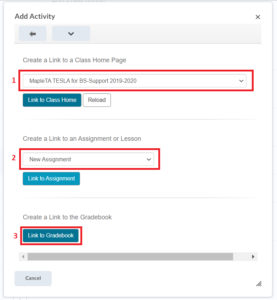FAQ
How do I let students review their answer after the assignment is graded?
To organise a digital review the assignment has to be graded first. Once that is done, the process to provide a review follow the steps below: First you have to make sure that the settings in the Mobius assignment are correct.
- Go to the Mobius Year Class in your course in Brightspace.
- In Mobius go to the Content Repository and select the Assignment in question.
- Click Edit and go to 3. Properties.
- Scroll down until you see the section Feedback (After) and make sure the following settings are set:
-
- Show final grade should be on,
- Show correct answer should be set to always
- Show question feedback to always, in case you've given question feedback.
- Optionally change the Scheduling and Visibility settings. Here you can choose to restrict the student from viewing the correct answers and feedback until a certain date and time.
After making sure that the settings are correct, you have to add a link to the Mobius gradebook to the course.
- Go to the Module in Brightspace where you want to add the link.
- Click on Existing Activities and select Mobius Assessment.
- Select the correct Year Class and Assignment and click Link to Gradebook at the bottom of the pop-up.