How to export your research output from Pure to ORCID
Your research output can be exported automatically from Pure to ORCID. All you have to do is add your ORCID iD to Pure and authorize Pure to export your research output to ORCID.
I do not have an ORCID yet
- Login to Pure https://pure.tudelft.nl/admin/ with your NetID and password.
- Select “Edit profile…”.
- Select “Create or Connect your ORCID ID”.

- Select “Proceed”. You will be linked to the ORCID website
- Fill in the form to generate your ORCID iD and select “Register”.
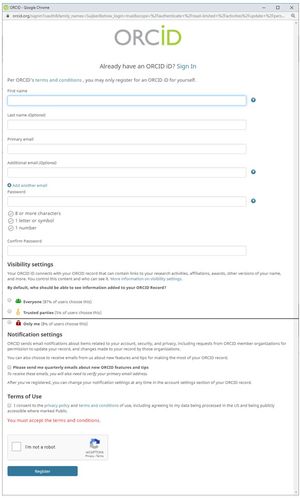
- Select “Authorize” to give Pure access to your ORCID record.
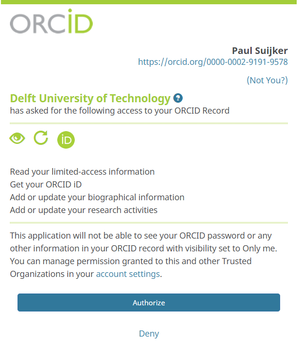
- Select “Save” on the bottom of your Pure profile page. Your ORCID ID will automatically be added to your personal profile in Pure. Your publications will now be exported automatically to ORCID on a daily basis.
My ORCID iD has not yet been added to Pure
You have an ORCID iD but your identifier is not yet added to Pure.
- Login to Pure https://pure.tudelft.nl/admin/ with your NetID and password.
- Select “Edit profile…”.
- Select “Create or Connect your ORCID ID”.
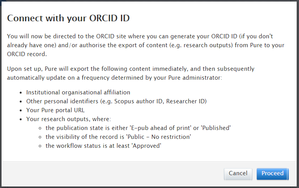
- Select “Proceed”. You will be linked to the ORCID website
- Select “Sign in”
- Select “Institutional account”

- Select ‘Delft University of Technology” and log in with your TU Delft NetID and Password.
- Your ORCID iD will now be registered in Pure. Select “Save” to store your changes in Pure.
I have not yet authorized Pure to connect to ORCID
Your ORCID iD is in Pure but you have not authorised Pure to access ORCID.
- Login to Pure pure.tudelft.nl/admin/ using your NetID and password.
- Select “Edit profile…” .
- Select “Authorize export of content to ORCID”.
- Select “Proceed”. You will be linked to the ORCID website.
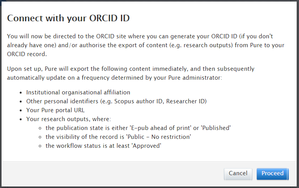
- Select “Sign in”
- Select “Institutional account”
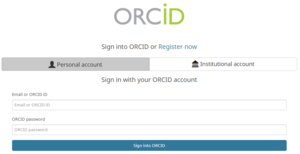
- Select ‘Delft University of Technology” and log in with your TU Delft NetID and Password.
- Your ORCID iD will now be registered in Pure. Select “Save” to store your changes in Pure.
- Select “Authorize” to give Pure access to your ORCID record.

- Select “Save” on the bottom of your Pure profile page. Your ORCID ID will automatically be added to your personal profile in Pure. Your publications will now be exported automatically to ORCID on a daily basis.
Duplicate records in ORCID
Your works will be visible for everyone, unless you decide otherwise. If one of your publications is already in ORCID the publication from your preferred source is shown, but the other sources can be shown as well. For example, selecting “Preferred source (of 2)” in the example below will show other sources.
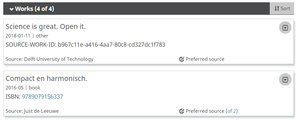
Changing visibility in ORCID
If you want to change the visibility of your records in ORCID you can:
- Login to ORCID https://orcid.org/signin with your personal or institutional account
- Click your name and select “Account Settings”
- Select “Visibility preferences - Edit” and select “Everyone”, “Trusted parties” or “Only me”.
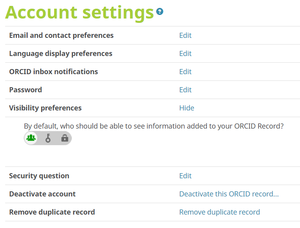
Revoke granted permission
If you want to revoke your granted permission for Delft University of Technology you can:
- Login to ORCID https://orcid.org/signin with your personal or institutional account
- Click your name and select “Account Settings”
- Select the “Revoke access button” next to Delft University of Technology
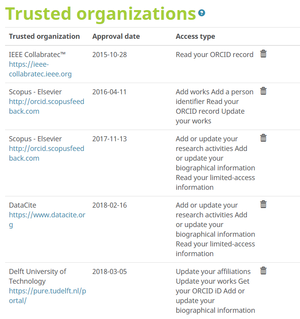
You can always re-authorize your connection with Pure.
Contact
ORCID has created a number of video tutorials that might be helpful:
https://orcid.org/help.
Please send your questions to library@tudelft.nl.