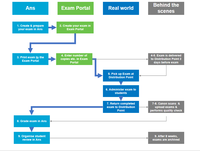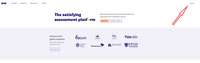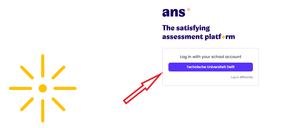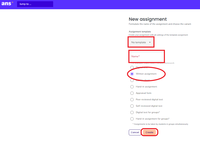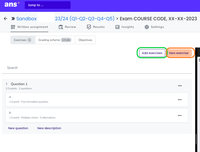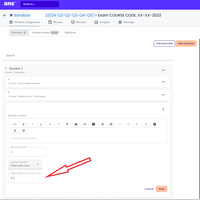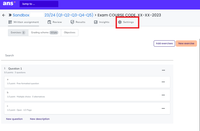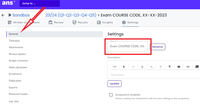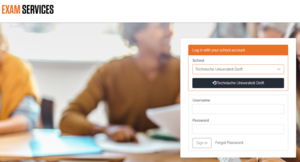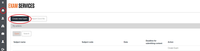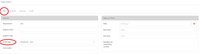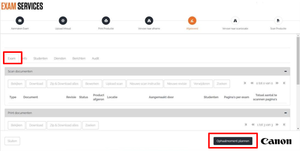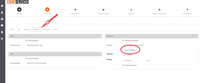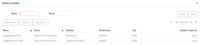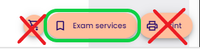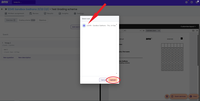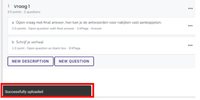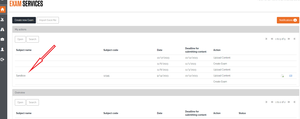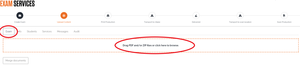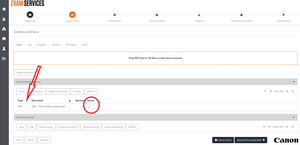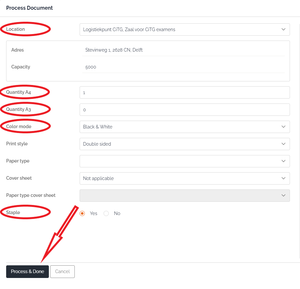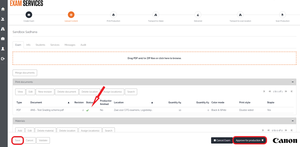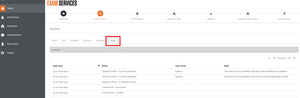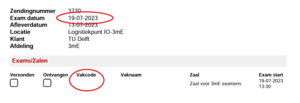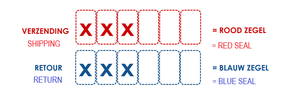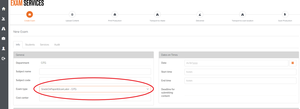Ans print & scan
From 8 January 2024, the Ans Print & Scan process will be available for all lecturers. The ESA building will replace the IDE Logistics Point as a distribution point.
Ans print & scan allows you to create your exam digitally in Ans, have it printed and scanned, review the exam online with your teaching team, and have students review their graded work online. This page describes the process, the costs, the deadlines, and the timeline, as well as the step-by-step manual.
Ans print & scan via Exam Services portal (Canon)
Introduction
The print & scan process is available for all lecturers since January 2024. You can either print and scan exams yourself ![]() through the button 'Print' (on TU Delft printers) or you can use the print and scan services available through the Canon Exam Service portal. Then click on the button 'Exam Services'
through the button 'Print' (on TU Delft printers) or you can use the print and scan services available through the Canon Exam Service portal. Then click on the button 'Exam Services' ![]()
Please be aware that the deadline for submitting your exam through Canon Exam Services is 3 working days before your exam day. The standard delivery of your printed exam is 2 working days before your exam day. Please review the rest of the information on the page, including the costs involved.
-
- Students can write & draw sketches, graphs, and calculations on paper.
- You can grade paper exams online with multiple assessors in parallel, using shortcut keys.
- You can give students online access to review their graded exams.
- You do not need to scan the exams and troubleshoot scanning issues yourself.
- The exams are safely transported and distributed in sealed boxes.
- Your exams are archived for you.
- You can adjust the score for certain correct steps or errors during and/or after grading. You can use test result analysis to adjust grading.
-
There are two options to use print & scan:
- You can use the print & scan process via Ans, and the Canon Exam Services portal. The process is explained on this page.
- You can also print and scan the exams yourself using TU Delft printers.
-
Please send an email to ExamSupport@tudelft.nl if your course is not yet in Ans or you only have an Ans BRIGHTSPACE course. The Ans EXAM course needs to be created first. Exam support will create your course and add you to your course with instructor rights.
To login to the Canon Exam Services portal, you need to be registered in the portal (this is a one-time event).
- In Ans -> Create and prepare your print & scan exam.
- In Canon Exam Services portal -> Add your exam together with general information of your print & scan exam.
- In Ans -> Connect to and print your exam with the Canon Exam Services portal.
- In Exam Services portal -> Add the print production information to the Canon Exam Services portal.
- Logistic process -> Pick up the printed exam at the Distribution Point.
- Logistic process -> Administer exam to students.
- Logistic process -> Return completed exam to the Distribution Point.
- In Ans -> Grade exam in Ans.
- In Ans -> Organise student review in Ans.
-
The costs of printing and scanning through Canon as per 1 January 2023 are listed below. Prices are indexed each year and can change due to additional service requests by the TU Delft to optimize the process.
Costs of printing
Price
Unit price
Start-up fee per exam (incl. delivery to logistic locations)
€ 21,80
Price per exam
Black / white A4
€ 0,018
Price per page
Color A4
€ 0,098
Price per page
Black / white A3
€ 0,06
Price per page
Color A3
€ 0,16
Price per page
Paper for printing A4
€ 0,014
Price per sheet
Paper for printing A3
€ 0,027
Price per sheet
Stapling
€ 0,09
Unit price
Envelope/box regular (up to 150 sheets)
€ 0,87
Unit price
Envelope/box large
€ 0,87
Unit price
Dividing exams in envelopes
€ 1,04
Price per envelope
Express rate (extra fee)
€ 34,50
Price per exam
Costs of scanning and logistics
Price
Unit price
Start-up fee (incl. shipment review)
€ 7,50
Price per exam
Prepare documents for scan process
and staple removal
€ 0,075
Price per student (price per document)
Scanning
€ 0,035
Price per page
Uploading to Ans
€ 4,50
Price per exam
Check and rectification
in Ans (of the scanned data)
€ 36,00
Price per hour
(variable cost)
Urgent / special pick-up time
(= pickup of exam by
dedicated courier)
€149,50
Price per urgent ride
Step 1: In Ans – Create and prepare your print & scan exam
In Ans, paper-based exams are called ‘written assignments'.
-
If your EXAM course in Ans has not been created yet, email ExamSupport@tudelft.nl to request an Ans EXAM course.
- Go to: https://ans.app/landing.Click ‘log in’ and select ‘School name’ in the menu and ‘Technische Universiteit Delft’. Do not login to Ans via Brightspace for these steps as you will not be able to access your Ans Exam course.
- Once you have access to Ans, please select your Ans EXAM course or use the search bar to find it.
-
- All exams should be created in the Ans “EXAM” course.
- When choosing the assignment format, select the following settings:
- Template: Leave it blank (No template).
- Name: Enter the course code of your exam together with the exam day.
- Assignment: select Written assignment.
-
You have two options:
- Create a new exercise (question) directly in your exam. Select the orange button New Exercise to do so.
- Create questions in your Ans Question Bank first and import an exercise (question) from your question bank into the exam. Select the circled green button Add exercises to do so.
More information on Assignments in Ans can be found here.
-
- Make sure that you provide sufficient writing space for each question. You can add more writing space by adjusting the answer field height. Scrap paper will not be scanned, so be generous with how much space you provide. As an example: 0.5 is half a page, 0.3 is 30% of the pag, etc.. Make sure that you Save the adjustment.
- You can include extra writing space at the end of your assignment by adding a question without content or points in case students need extra space.
- On the cover page, instruct students to write on an extra blank page of the exam and to include the page number in the original answer field, so that you can find the extra text during grading. Furthermore, inform the students that you will not notice information outside the answer boxes, unless students point out that there is information outside the boxes in the answer box.
-
In that case, instead of choosing ‘written exam’ you should choose ‘bubble sheet’ as ‘assignment type’ (step 1b). All bubble sheets forms are identical; there is no unique code. In many cases, printing and scanning exams yourself might be faster.
Bubble sheets can only handle mc-questions with a single answer.
-
Canon Exam Services ‘subject code’ and the ‘course code’ in Ans need to be identical. To ensure this is the case, you need to copy the course code from Ans.
- In Ans, go to the course (exit the assignment first)
- Click settings on the top right.
- In the general settings, copy the course from the course code field for step 2c, including spaces.
Step 2: Canon Exam Services portal – Add your exam together with general information of your print & scan exam
In this part you:
- Add your exam to the Exam Services portal.
- Add the general information of your print & scan exam.
- Select the delivery location.
-
- Make sure you have the Cost Centre code (Baancode) that the invoice can be charged to at hand. If you do not yet know which ‘Baancode’ you can use, please reach out to your department secretariat first). Please note that it is not possible to add a Cost Centre code (Baancode) to your ordered exam afterwards!
- Submit your exam no later than three working days before the exam day, before 11:59 (midday). Please note that exams are only delivered on workdays (Monday through Friday) and not during the weekend.
- The default delivery day is two days before your exam day!
-
- Print & Scan (most common) – Select this when you want to have your exam printed and scanned when completed through the Exam Services portal. You can review the exams digitally in Ans the moment they are scanned.
- Print Only – Select this when you only want to have your exam printed through the Exam Services portal. You will perform the next steps in the process yourself and your exam does not need to be scanned.
- Grade On Paper & Scan Later (least used) – Select this when you will first review the completed exams on paper, and they are scanned at a later time. Your exam will be printed through the Exam Services portal. You will grade the completed exams on paper yourself and then have them scanned after grading. This option is only relevant for specific situations, such as manually grading oral presentations and automating grading process. Please note that with this option:
- You need to add score boxes under each question in your exam in Ans. These score boxes will be scanned.
- Enter the day on which the reviewed exams must be picked up by the Canon scan service in Exam Services.
-
- Login to the Canon Exam Services portal with your TU Delft NetID (SSO). On the home screen, select Technische Universiteit Delft as School and click on the black button Technische Universiteit Delft.
- If you do not have an account yet in Exam Services, ask Exam Support to create an account and indicate for what course in which faculty you need a Canon Exam Services account.
-
Enter the following general information of your exam under the ‘Info’ tab (see picture below):
- Subject name: use the same course name as in your Ans Exam (paste from step 1d)
- Subject code: use the exact same course code as in Ans Exam (paste this from step 1d). The course code is used to couple the Exam Services portal to your Ans Exam course.
- Exam type: Print & Scan (most common). For more information on the other types available, please see the section below.
- Cost Center: Add the ‘Baancode’/Cost Center code that you have been given permission to use from your faculty. At CEG, you can request the CEG-ESA cost center code at ESA-CEG. At ME, you will use your department’s ‘Baancode’/ Cost Center code (ask the department secretariat).
It is not possible to add a ‘Baancode’/ Cost Centre code to an exam afterwards!
- Date: Exam date
- Start time: Exam start time
- End time: Exam end time
The Canon Exam Portal will calculate the deadline for submitting content.
-
The delivery location is the location where you both collect and hand in the completed exams (to be processed and scanned).
- Select Add.
- Double-click on your location of preference.
- Select Next.
Step 3: Print your exam to the Exam Services portal
-
Go to your assignment in Ans.
- Via the ‘Exam Services’ button you can add your exam to the Exam Services portal.
- Always use the Exam services button in Ans for your print & scan exams.
- Do NOT use the Print button, because that is for when you print your exams yourself.
- Do NOT use the Shopping cart button, as it sends the print request to the printing company without the link to the Canon scan service.
- Select case (the course you want to upload in the Canon Exam Services portal) and click Upload.
- Once the upload is completed, you will see the message ‘Successfully uploaded’ appear at the bottom left of your screen.
- Via the ‘Exam Services’ button you can add your exam to the Exam Services portal.
Step 4: In Exam Services portal – Add the print production information to the Exam Services portal
In the Canon Exam Services portal, you specify the print order for your exam. You can also add any other pdf or zip files that need to be included in your print order.
-
- Return to the Exam Services portal, where you will now see your exam on the home page.
- Next double click on your exam to start defining your print order. In the screenshot “Sandbox” is an example exam.
-
- You can request to have other files (.pdf or .zip files) printed in addition to your exam. For example, formula sheets.
- Upload these files by dragging them into the upload field. All files will then appear in one assignment then.
- Make sure to add the correct number of prints for this document as well as for your exam in the next step!
-
- Open the exam, by clicking on the magnifying glass under ‘Status’ or double-click on the Ans pdf <Name course>
- Complete the following information for your print order (see picture below):
- Quantity A4 / A3: Select the desired number of A4 forms (number of exams required) or – if applicable - A3 forms (e.g. for students who have been granted this provision by the Board of Examiners).
- Color mode: Select the desired color mode. Default mode is black and white. Additional costs apply for color mode printing, please see the cost overview for details.
- Staples: Choose if the exam should be stapled. The default is Yes (staples) and not stapling makes it very hard to check for missing pages.
- Process & Done: Click the ‘Process & Done’ button.
- On the ‘Exam’ tab, you can see that the status of your exam is approved.
- Make sure in the overview that everything is entered correctly.
- If all details are entered correctly, you can select ‘save’ if you do not want to print yet OR ‘Approve for production’ if you are ready to print. Beware that once you have clicked ‘Approve for production’ it is no longer possible to change any details of a print order.
-
The standard deadline for printing your exam is 3 working days before the exam day. We suggest meeting this deadline to be able to check your printed exam.
Deadline (day) Deadline (time) Standard 3 working days before exam day Before 12:00 Quick 2 working days before exam day Before 12:00 Urgent Mail to ExamSupport@tudelft.nl For urgent printing orders additional costs (express rate) are applicable.
-
Only 5 calendar days before the exam, the maximum number of students registered for your exam (participant list for your exam) is final. The participant list can be generated from https://osidoc.tudelft.nl using the Open Report 9.2.67 ‘Test participants per room’.
In participant lists that are generated earlier than 5 days before the exam, the number of registered students can still increase because students who apply for the waiting list will automatically be registered for the exam as long as there are still seats available in the booked exam room(s).
The participants’ list for your exam is final 5 calendar days for the exam, because:
- Students can deregister up to 5 calendar days before the exam.
- Students on the waiting list are automatically registered if seats are still available, and if a student deregisters (see previous point).
Most lecturers request that their exam is be printed more than 5 calendar days before the exam. Those lecturers therefore determine the number of exams using a 10% safety margin based on the number of students in previous years, the capacity of the exam room capacity and the number of invigilators scheduled.
The last-minute procedure can lead to higher student numbers. You can include some extra prints of your exam for the students who make use of the last-minute procedure to participate in the exam, or for unforeseen erros in a single exam.
Step 5: Pick up the printed exams at the Distribution Point
You can track the processing of your exam via the ‘Audit’ button on the Exam Services portal.
Your exam is delivered to the distribution point in a plastic box. Each box is sealed with colored seals. One of the seals contains a unique serial number to ensure that the box was unopened during until that moment. You can check the seal number against the (handwritten) seal number on the inside of the box.
-
The standard delivery location is the ESA building. This replaces the Logistic Point at ME-IO.
ME lecturers (and ME lecturers only) can use the lockers at ME (behind the Service Desk), which are available 24/7. When lockers are full, the back-up will be in order. This location will be communicated as soon as possible with you.
CEG lecturers (and CEG lecturers only) can use the CEG Logistic Point for their deliveries.
- ESA building Reception: Jaffalaan 9a, on the corner of Mekelweg and Jaffalaan. The ESA building is open from 09:00 to 16:30 (delivery after 16:30 is not possible).
- CEG building (only available for CEG lecturers). The Logistic Point at Faculty CEG is open from 8:00 to 17:00 (delivery after 17.00 is not possible.)
- Faculty ME Lockers (only available for ME lecturers). The lockers are available 24/7.
-
You will receive a confirmation email when your exam has been delivered to the selected Delivery Point.
-
- The person who creates the exam or the people registered for your course in the study guide.
- If you want someone else to pick up the exam, send an email to ExamSupport@tudelft.nl and indicate who will pick up your exam at the distribution point. Please note that the printed exams need to be picked up at the distribution point at the latest on the day before the exam is scheduled.
- At ME, the person who picks up or delivers your exams at the lockers will need the codes that have been sent to you by email.
If you do not inform Exam Support that someone else than yourself, or the person registered in the study guide will pick up the exam, the employees at the Distribution Points are instructed to not hand you the exam box for safety reasons.
-
You will need to identify yourself with your campus card at the Delivery Point. After identification, the Logistic Point will hand you over the box with your exams.
If you do not bring your campus card (or passport / ID), the employees at the Distribution Points are instructed to not hand you the exam box for safety reasons.
On the side of the box there is a form in a plastic sleeve. Remove the form and check on the back of the form that your course code and exam day are listed to ensure that you have received the correct exam. Place the form back once you are sure you have received the correct exam.
-
This is what the blue box looks like. The box is labeled red, because the box is filled with printed exams to be taken. The box is also sealed with yellow seals.
-
- In your office, open the box and check whether the handwritten code on the inside of the box is the same as the code on the red seal outside the box. If not, contact Exam Support.
- If you need to leave the exam box unattended, make sure to lock the room and closet where you store it.
- Please place the scanning instructions that are in an envelope, inside the box.
- Leave the form inside de sleeve on the box because it is needed for the rest of the process.
Never scan the QR code on the box yourself (the QR code is for the couriers only)!
Step 6: Administer exam to students
-
- The box with the printed exams
- A fresh participant list (2 days before the exam date or newer). Canon will use this list to cross check all completed exams have been scanned. If you cannot generate the participant list, please mail ExamSupport@tudelft.nl.
- The last-minute list (for registering last-minute students).
-
Inform FlexDelft that you will conduct a print & scan exam during their intake, this way the invigilators know what to expect.
-
Canon uses the 1) participant list and 2) last-minute list to double-check whether all exams in the box are scanned. Without these two lists, they cannot perform this check. As a result, exams that were not scanned (although unlikely) may go undetected, until your student does not receive a grade. If this occurs, please contact ExamSupport@tudelft.nl and Canon will start a search for the exam.
Before the students enter the room, ask the invigilators the following:
- To add the last-minute list of students to the participant list.
- To check the extra time box (column ET) if they did bring proof of extra time (ET).
- To use the column ‘A’ (Student present) to register all students, while doing rounds and checking student ID.
- To mark the column ‘TI’ (exam submitted, see below) for all students who handed in their exam.
- During the exam double check whether this process is being carried out and help if necessary.
-
This is currently not advised, although we are researching the possibilities. The scanner at Canon may produce errors, which will lead to extra costs for you for the extra time for manual labour to fix the error.
If you use stickers, please take into account the following:- Stickers should not overlap with other stickers
- Stickers should be attached very tight
- Stickers should be attached very smoothly, without wrinkles
- Use thin stickers
We advise you to always include extra writing space at the end of your assignment by adding a question without content or points, e.g. 5a and 5b.
Instruct students to refer to the spare question numbers at the question they were supposed to answer.
Step 7: Return completed exam to Distribution Point
-
Once the exam has been taken and you have opted for print & scan in the Exam Services portal (digital review) you will fill the box, seal the box and hand in the box.
-
Include the following in the box:
In case you use multiple participant lists (e.g. if you have divided the exam room in 2 sections), please strap the participant lists to the corresponding pile of exams e.g. using a rubber band, or an envelope. This will facilitate Canon to check that all delivered exams are scanned.
- The completed exams (at the bottom)
- Participant list (on top of the exams) --> Keep a copy for your own administration for 2-3 months in a safe place in your room
- Last-minute list (on top of the exams) --> Keep a copy for your own administration for 2-3 months in a safe place in your room
- Completed form ‘Scanning instructions’ (on the very top of the exams).
a. Enter the number of exams on the form ‘Scan instructie’ that you will find in the box. Give an exact number of completed exams or state that it is an estimate if not counted. Return the form in the box, on top of the piles. b. If you make use of exam envelopes, put the scan instruction in the applicable exam envelope, together with the exams. Do NOT include scrap paper NOR empty exams in the box. Instead, dispose these in the securely sealed paper bins. Including these documents will lead to extra costs.
-
- Check whether the content of the box is complete (see previous step).
- Seal the box. You can find the seals in the box. Additional seals to reseal the box of completed exams are available at the ESA buildingand in the CEG building upon request during opening times.
-
Boxes of completed exams must be returned with a BLUE label and sealed with yellow seals.
-
Return the sealed exam box (see the previous steps on what needs to be included in the box and how to seal it)
- Where: to the same distribution point as where you picked it up.
- When: as soon as possible, before 10:00 hrs the morning after the exam, but consider the opening hours of your distribution point.
- Inform Exam Support if your return is delayed.
- Exams are collected by the courier the day after the exam after 10:00.
-
- Your scanned exam will always be available in Ans 2 working days after the exam, before 17:00.
- It will typically be available in Ans 1 working day after the exam, at the end of the day.
-
You will receive a confirmation email when the exam has been uploaded in Ans.
-
Once the exam has been taken, and you have opted for GradeOnPaper&ScanLater (manual review), you will first grade the exam on paper, before returning it for scanning.
- Return your completed and reviewed exams to the Delivery Point on the day indicated on the Exam Services portal when you entered your print order.
- Inform Exam Support if your return is delayed.
Step 8: In Ans – Grade exam in Ans
More information on how to grade your exam in Ans is can be found here.
Step 9: In Ans – Organize student reviews in Ans
It is possible to set up a student review in Ans for your exams. If you require the student review of their results to happen in an exam room, please contact ExamSupport@tudelft.nl to discuss the possibilities.
FAQ's
-
It is currently not possible to have a part of your exam digitally reviewed and the other part manually within a single Ans assignment. In that case you need to create 2 Ans assignments: a ‘digital test’ and a ‘written assignment’.
-
It is possible to scan the exams yourself and upload them in Ans.
- Go to the Ans home page and select ‘TU Delft’ in the left top of the page.
- Go to the section Print & scan.
- Click on ‘New upload’ to upload your taken exams.
-
When you select the Exam type ‘GradeOnPaper&ScanLater’ in the Canon Exam Services portal, make sure you select the score boxes under each question in your exam in Ans. These score boxes will be scanned.
If you use an existing exam with the type ‘digital exam’ as a basis for your new print & scan exam, the questions will automatically be of the type ‘Slider’, and you will get a score box under each question in which you select the number of points for this question (integers only, no half points possible).
In this case, it is not possible to grant half points because no scoring is linked. To avoid this, change the exam type to ‘Print only’.
-
Please be aware that print & scan exams use different types of questions than digital exams. If you want to change from a digital exam to a print & scan exam, the options are less diverse.
The question types below are available when you create a print & scan exam directly:
-
Select question type
-
Free formatted question
-
Image
-
Multiple choice
-
Open question:
-
- Open question (field with lines)
- Open question (empty field)
- Open question (field with squares)
The options below are available when you change a digital test to a written assignment (print & scan):
Digital test
Written assignment
Open question
Open question (field with lines)
Multiple choice
Multiple choice
Code editor
Open question (field with lines)
File upload
Open question (empty field)
Fill-in question
Free formatted question
Hotspot
Image
Hotspot match
Image
Match
Free formatted question
Mathematical equation
Open question (field with lines)
Numerical question
Open question (field with lines)
Order
Free formatted question
-
-
Canon archives the completed and graded exams for 8 weeks after the exam day. This way the exams that need a second look are easier to access. After the 8 weeks, the exams are archived centrally. You do not need to collect the exams.
-
It is possible to have your exam delivered the next day when you submit it via the Exam Services portal. Please review the information listed in step 4 for more information on ‘Direct delivery’.
Need support?
Get in touch with us! We are happy to help.
- Teaching-Support@tudelft.nl
- +31 (0)15 27 84 333