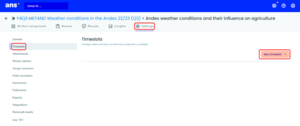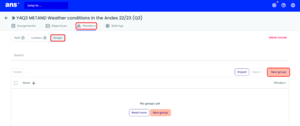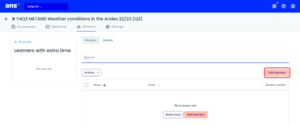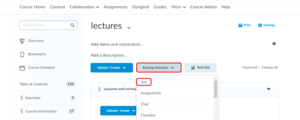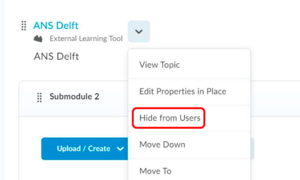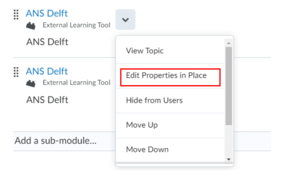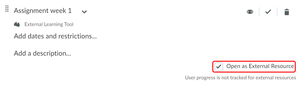Organise Ans Assignments on Brightspace
Below we will explain the steps to organise and schedule a digital Assignment in BRIGHTSPACE Courses. When organising a digital Assignment, you should consider two steps:
- Scheduling an Assignment (i.e. creating a Timeslot).
- Linking an Assignment with Brightspace.
Whenever an Assignment from a BRIGHTSPACE Course is linked to Brightspace, it automatically adds the Learners that click on that link to that Ans Course.
Scheduling Assignments
When you have created a final version of a digital Assignment, including Exercises with Grading Schemes, it is ready to be scheduled. Learners are not automatically able to see any Assignment in an Ans Course. Scheduling makes an Assignment available for Learners. Three scheduling options are discussed below.
- You can set a Timeslot in which Learners can make an Assignment.
- And you can set a Time Limit; the maximum amount of time a Learner can spend on the Assignment within the Timeslot.
- You can also create a group for Learners who are allowed extra time.
The Timeslot outweighs the Time Limit. If for example the Timeslot is 9:00-11:00 and the Time Limit 90 minutes and a Learner begins the test at 10:00, he/she/they will only be allowed to work on the Assignment till 11:00 even though his/her/their 90-minute time limit has not yet passed.
-
Digital Assignments that are organised in secure locations on the TU Delft campus are scheduled by Exam Support. The steps below describe how to schedule a formative Assignment on Brightspace.
- Go to your Course.
- Click Assignments.
- Choose an Assignment.
- Click the Settings tab and the Timeslots submenu.
- Click New timeslot.
- You can either choose All Learners or a certain Group in the dropdown menu.
- Fill in the dates and times to set the Timeslot.
- Optionally fill in the Time Limit.
- Click Save.
-
You can grant Learners extra time for an Assignment by adding them to a Group and creating a separate Timeslot and Time Limit for that Group:
- Go to your Course.
- Click the Members tab. Then click Groups.
- Click New Group.
- Fill in the Group name, for example 'learners with extra time' and click Save.
- Click Add Learners.
- Check the boxes for the Learners that you want to grant extra time.
- Click Add.
You have created a Group. You can now set a Timeslot for the Group by following the steps to schedule a formative Assignment from the accordion above for the Group you have just created.
Please beware that the Timeslots set for all Learners and any other groups (e.g. “Learners with extra time”) creates an overlapping group. Ans will automatically grant the Learners in the overlapping Group the widest margin of the given Timeslots.
Example: If the Timeslot for All Learners ” is: 8:30-11:00, and for “Learners with extra time” is: 9:00-11:30, the Learners that are in both groups will have the timeslot: 8:30-11:30.
-
Via Brightspace (only for formative Assignments)
You can link the Ans Assignment on Brightspace and schedule a Timeslot within Ans when the Assignment should be available.
Assignments within an Ans Course cannot be arranged in a preferred order. Therefore, it is recommended to publish links of formative Ans Assignments in the preferred order on Brightspace.
Via Ans
A Learner can directly log into Ans’ website with their TU Delft account. Their dashboard shows the Courses the Learner is enrolled in. The Assignments are only visible on the Learners’ dashboard if they are live.
This is the only possible method for Learners to get access to their summative exams, I.e. summative Courses, indicated with “EXAM”.
-
Learners can access Ans Assignments through the Brightspace environment (note: this is only possible for formative Assignments). Learners are automatically added to the Ans Course when they click on a link to an Ans Assignment in Brightspace.
Assignments in EXAM courses should never be linked to Brightspace!
You need an Instructor role in the Ans Course and a Course Manager, Instructor or Teaching Assistant with Grade Access role in the Brightspace Course, to create an Ans Assignment link in the Brightspace Course Content. And you need to have logged in to Ans at least once.
Add an Assignment link to Brightspace:
- Go to the Content in your Brightspace Course and go to the right module.
- Click the Add existing activities button and choose Ans from the dropdown.
- In the pop-up choose the Ans Course with the same name and academic year as the Brightspace Course you are working in. Use the Search Bar if necessary.
- Choose the Assignment you want to add to Brightspace. A new Content Item will be created.
- You can hide the Assignment, with Hide from Users in the dropdown, if you do not want students to see the Assignment yet.
Make sure to add a Timeslot to the Ans Assignment before publishing the link in Brightspace. Without a Timeslot Learners don't have access to the Assignment, despite clicking the link.
- It is not possible to open Ans embedded within Brightspace. Open the dropdown menu of the Content Item and choose Edit Properties in Place. Make sure the Open as External Resource box is ticked. This ensures Ans to open in a new tab.
-
It is possible to show Learners preliminary results, upon submitting their Assignment. You can set this option in advance in the Assignment Settings. When selected, Learners will see the points they scored on Questions that are automatically graded. And they will see their grade if all Questions are automatically graded.
- Go to your Course.
- Go to your Assignment.
- Go to the Settings tab.
- Click the Publication submenu.
- Check the Show Preliminary Result immediately after Submission checkbox.
Need support?
Get in touch with us! We are happy to help.
- Teaching-Support@tudelft.nl
- +31 (0)15 27 84 333